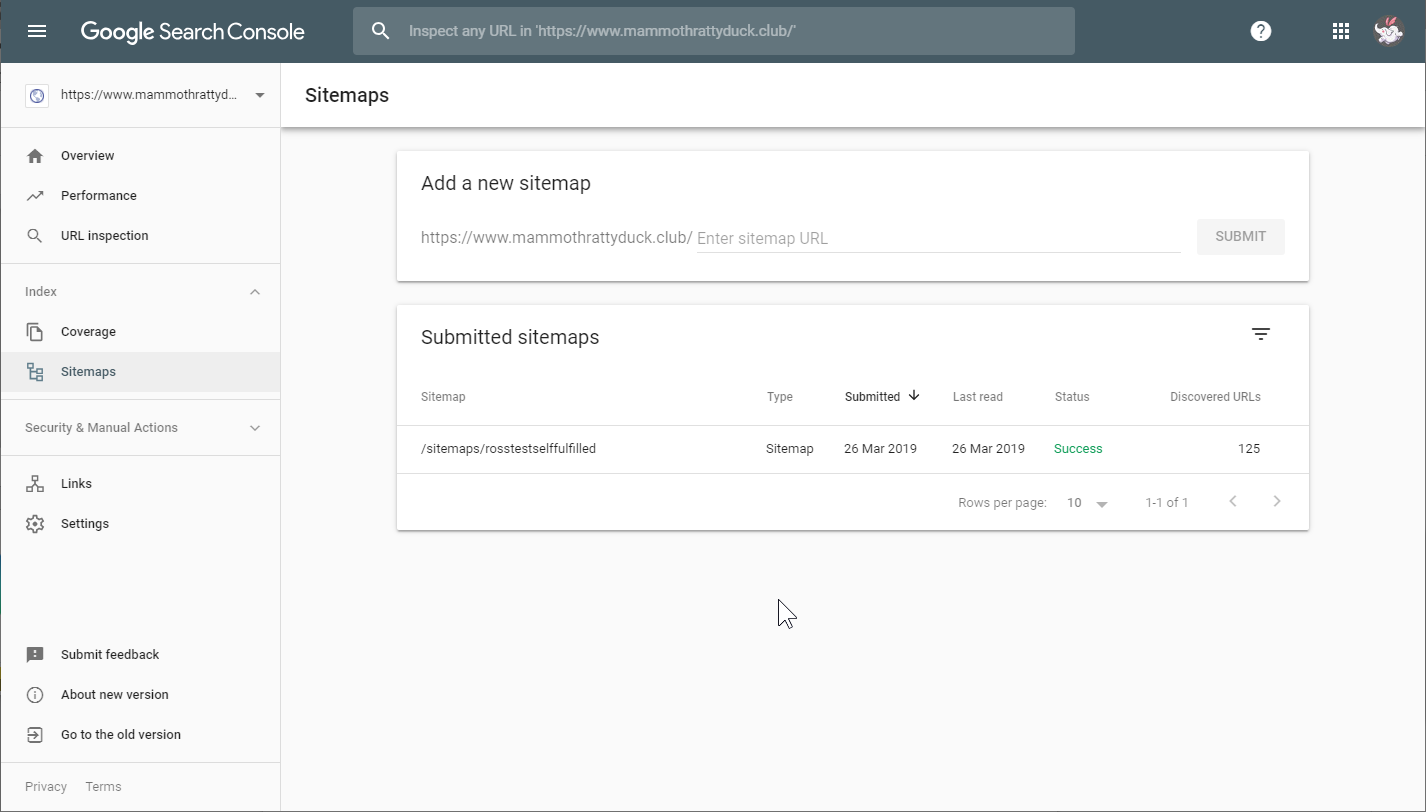Table of Contents
Overview
What is a sitemap? It is pretty much what the name suggests: a map of all the pages on your site which Google and other search engines can use to get a better understanding of the content on your site, in order to index it better and make it more easily available in search results.
Any website created should have a sitemap that goes along with it, and sites on Art Storefronts are no different. These sitemaps are important because they assist Google in crawling your website. This means that when you submit your sitemap, you are letting Google know that your site is ready for review and ready to start being added to the stack. As important as this step is, make sure you have also added any SEO information you are setting up on your site so when Google indexes your pages, they are ready to go with all of your important SEO information.
For more information about what a sitemap is, you may find this Google support article relevant: Learn about sitemaps
If you’d like to learn how to add a sitemap to the Google Search Console, please follow the directions below.
Logging in to Google Search Console
- Open your internet browser and navigate to the Google Search Console and login to the E-mail Address you are using for your Google account, enter your password, and click on Next.
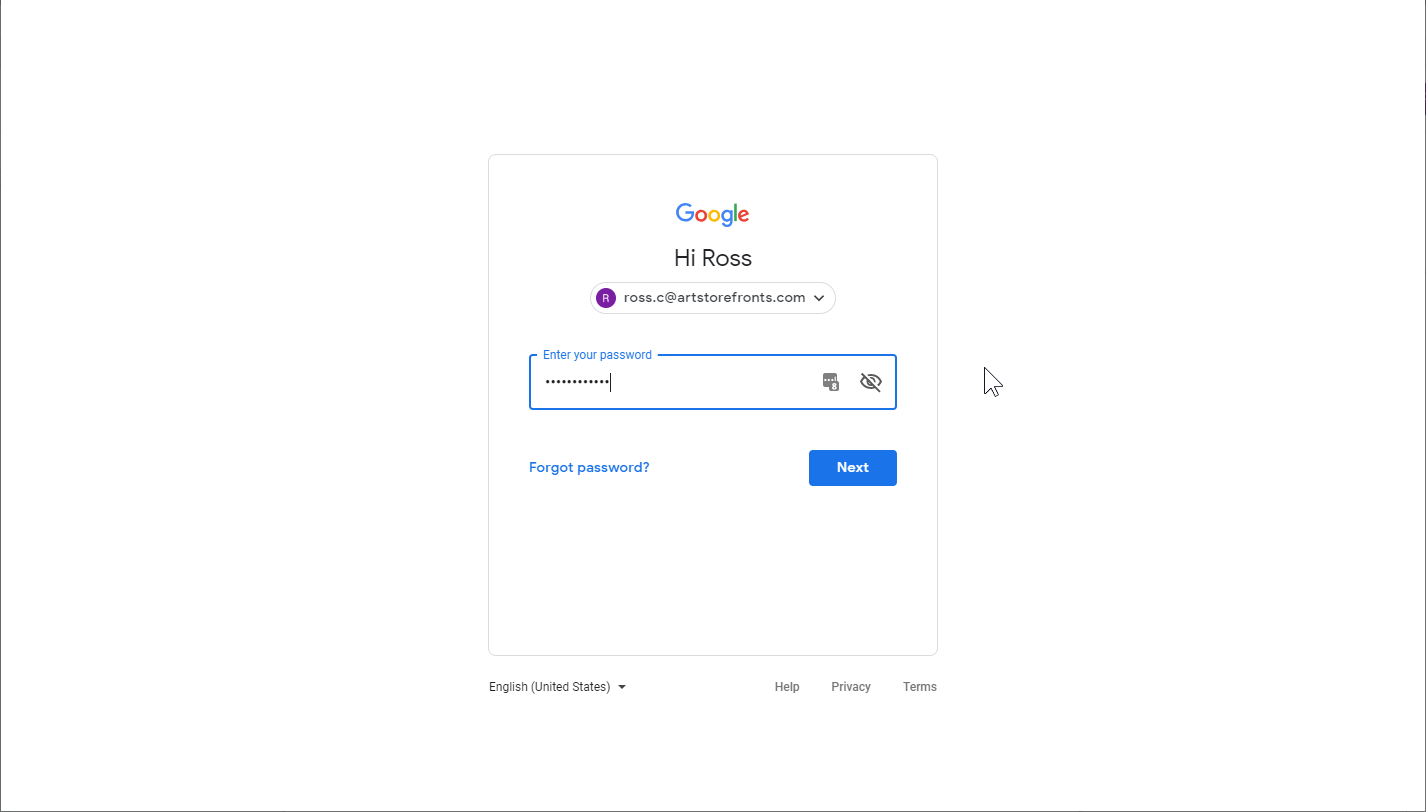
- Once you are logged in, click on the Start Now button.
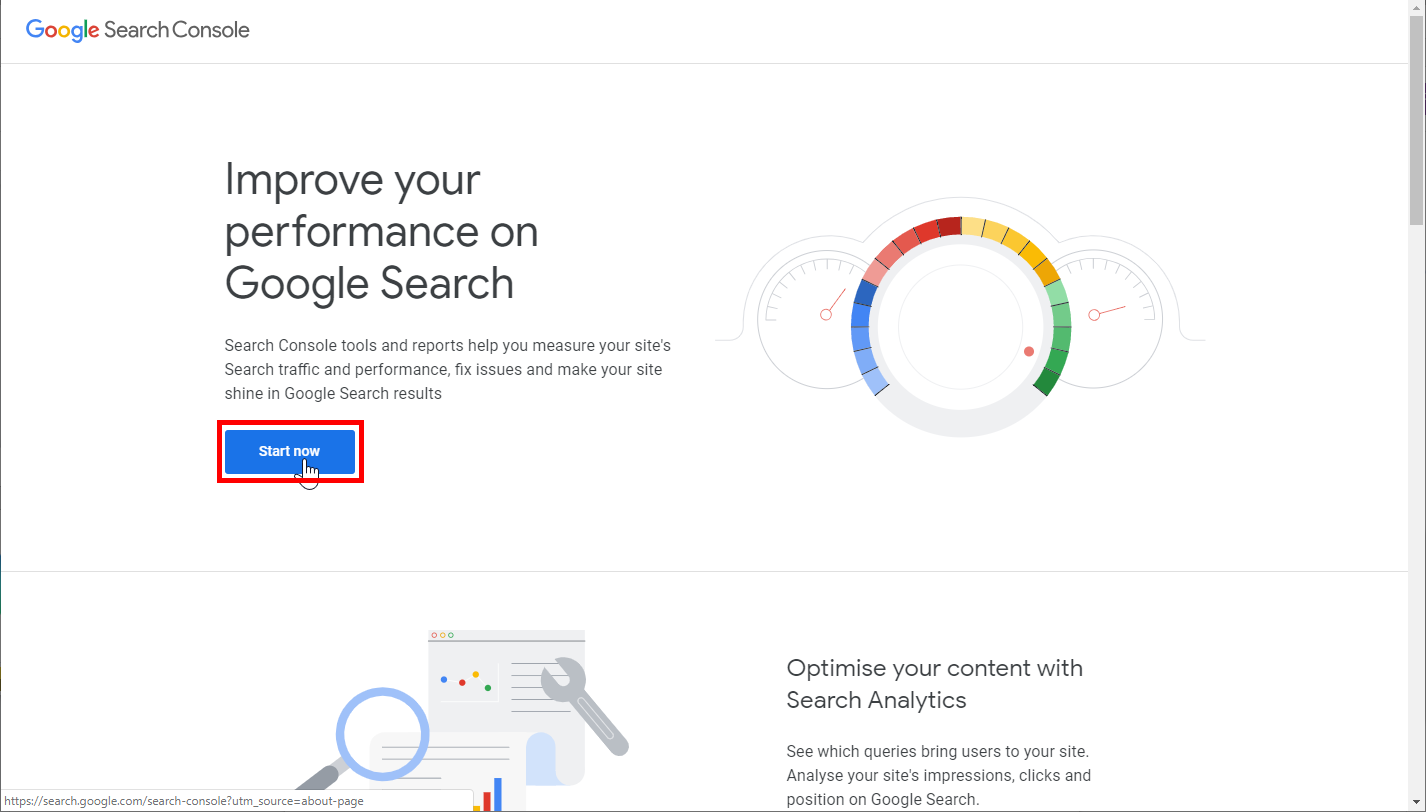
- Now to start adding your property (by which they mean your website) you have to first select the URL prefix property type. This tells Google how you intend to configure this.
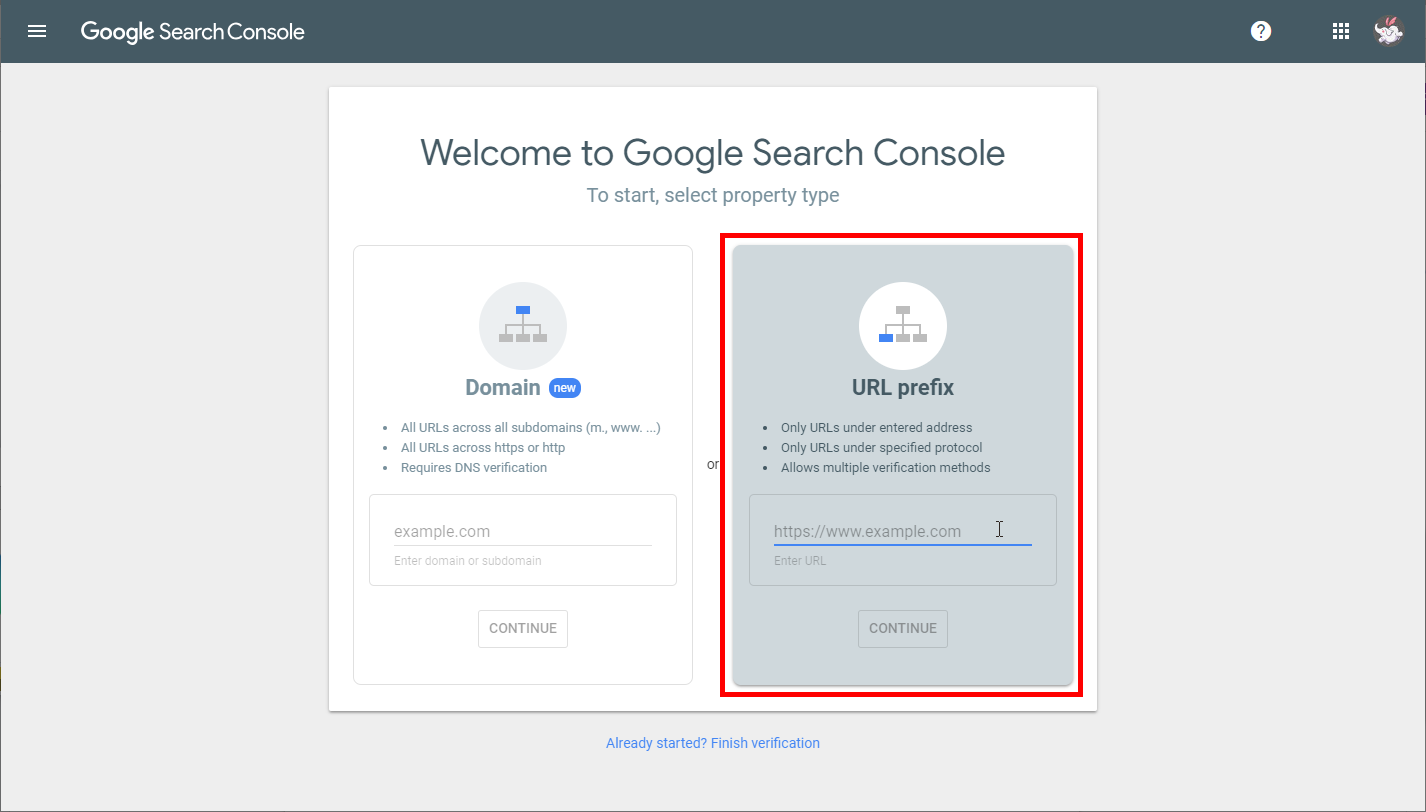
- Now you need to enter the custom domain name you are using for your site, then click on Continue.
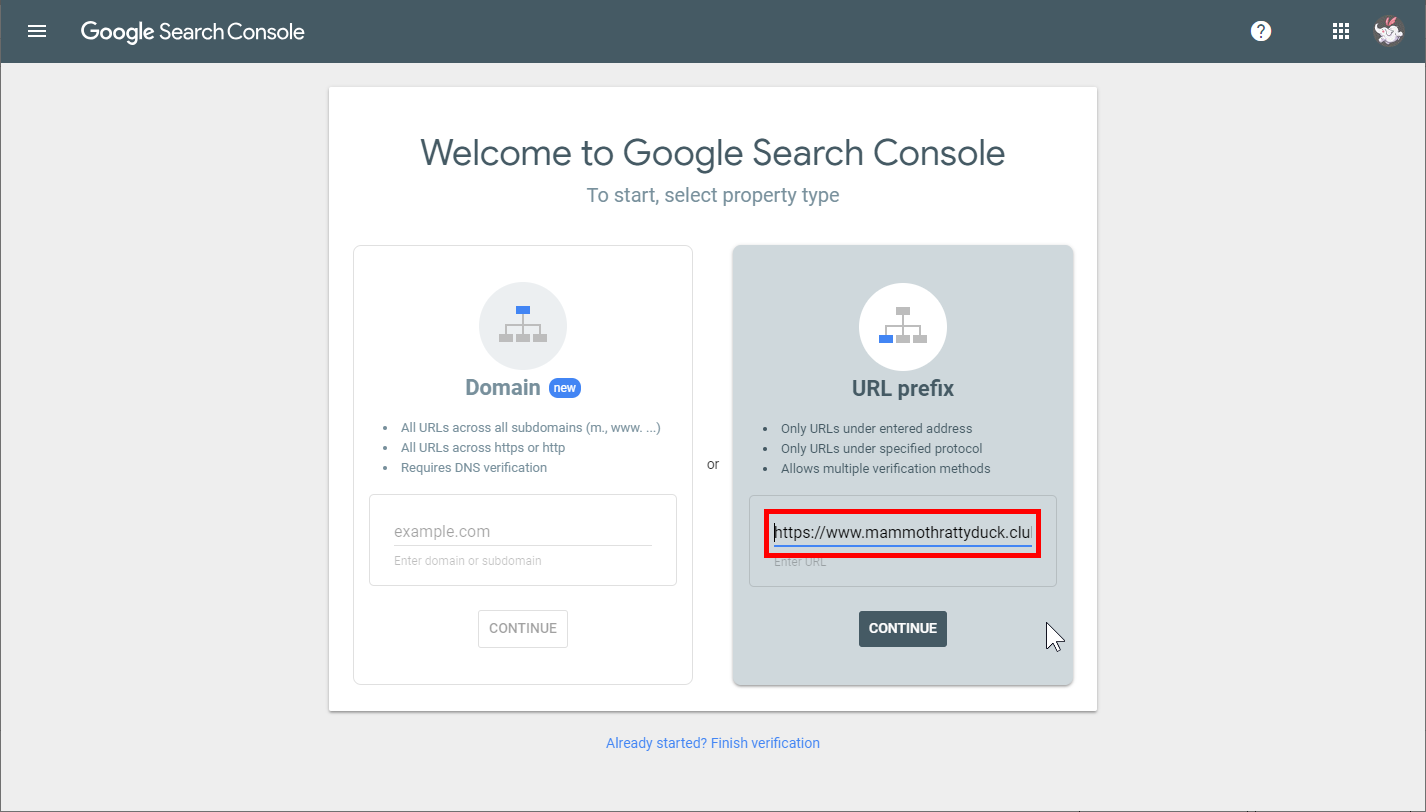 Warning: DO NOT enter your Art Storefronts subdomain in this box, unless you do not intend to ever set up a custom domain name. If you put your ASF subdomain into this field you may find that the process may not work correctly, and you may experience issues in future relating to your site. Simply put, if you wish to use a custom domain name at any time in thu future it MUST be entered into this field.
Warning: DO NOT enter your Art Storefronts subdomain in this box, unless you do not intend to ever set up a custom domain name. If you put your ASF subdomain into this field you may find that the process may not work correctly, and you may experience issues in future relating to your site. Simply put, if you wish to use a custom domain name at any time in thu future it MUST be entered into this field.
Verifying Your Site
In this section we will verify your ownership of your site, so Google knows that this is a site you have control over. There are two sections here, and which one you will use will depend on whether or not you have set up Google Analytics on your site.
If You Have Already Set Up Google Analytics
In this dialogue window you should scroll down to the Google Analytics section, click on it to expand it, and then click on Verify. At this point Google will check against your saved Google Analytics setup and confirm that it is your site. You will now be able to move on to the section of this article about Adding Your Sitemap. 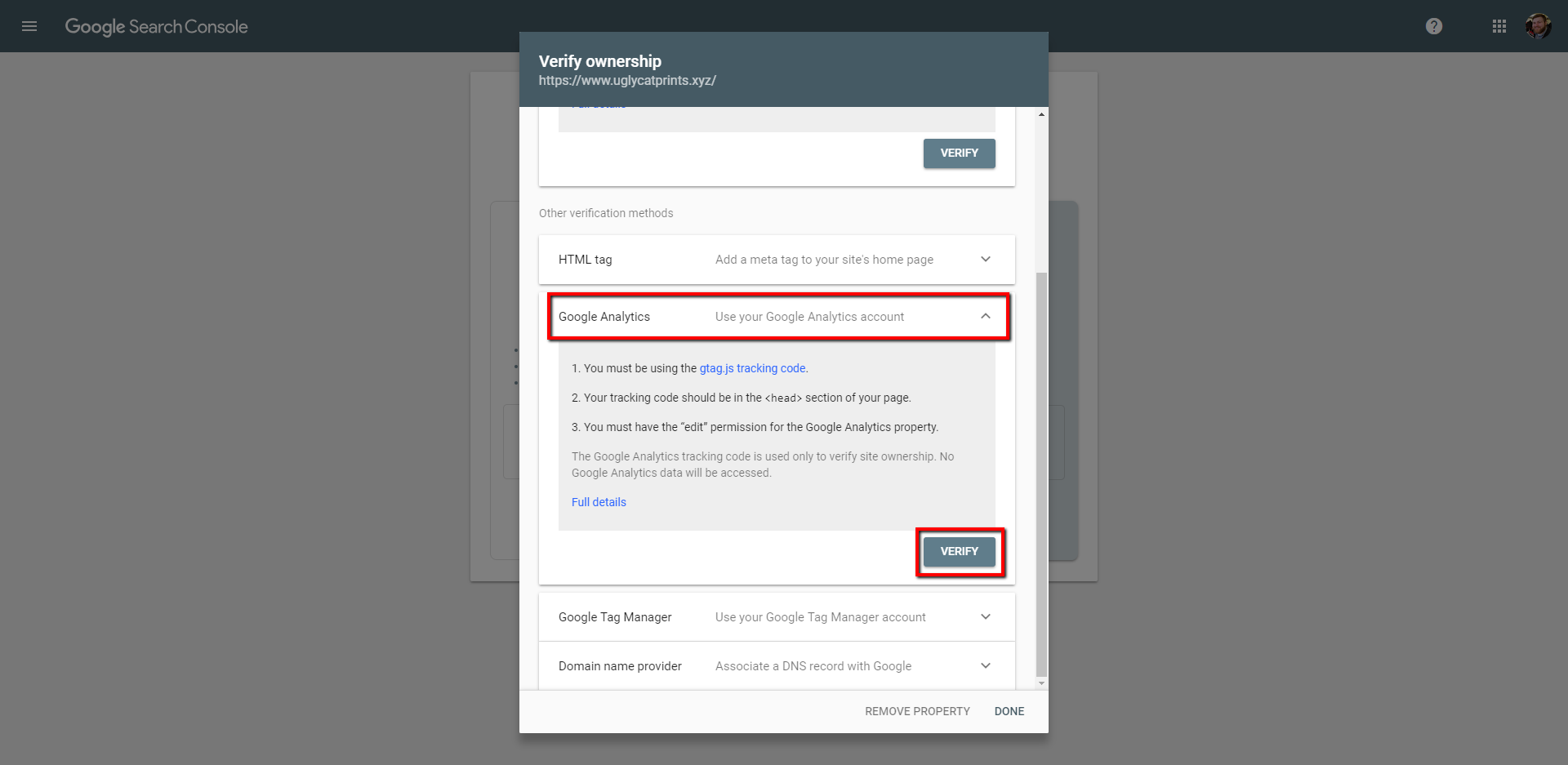
If You Haven’t Set Up Google Analytics
- You will be shown a dialogue asking you to set up verification for your site. This is how Google ensures you own and have access to your site.
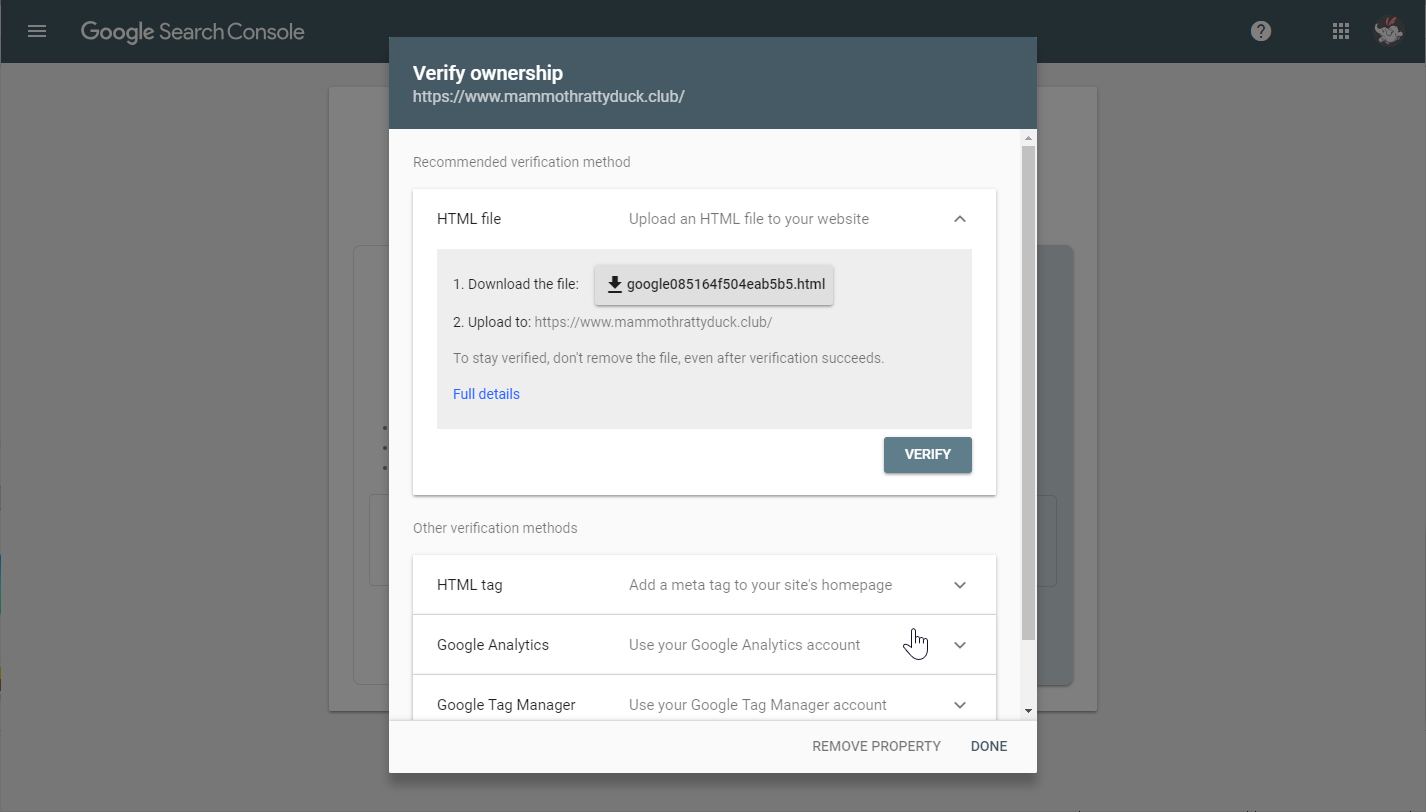
- Scroll down and expand the HTML tag section.
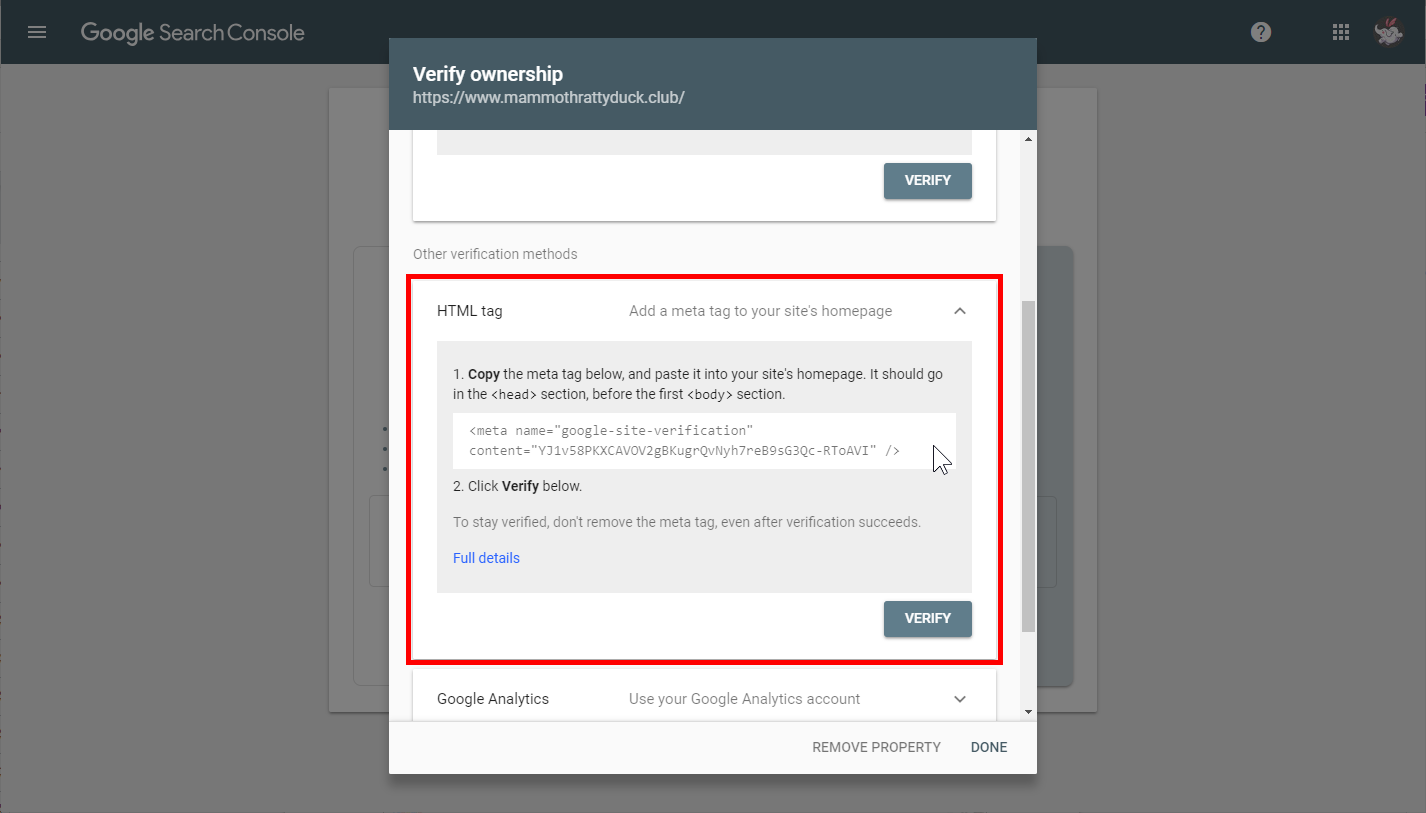
- What you need to do now is highlight and copy the HTML code in the lighter-coloured box.
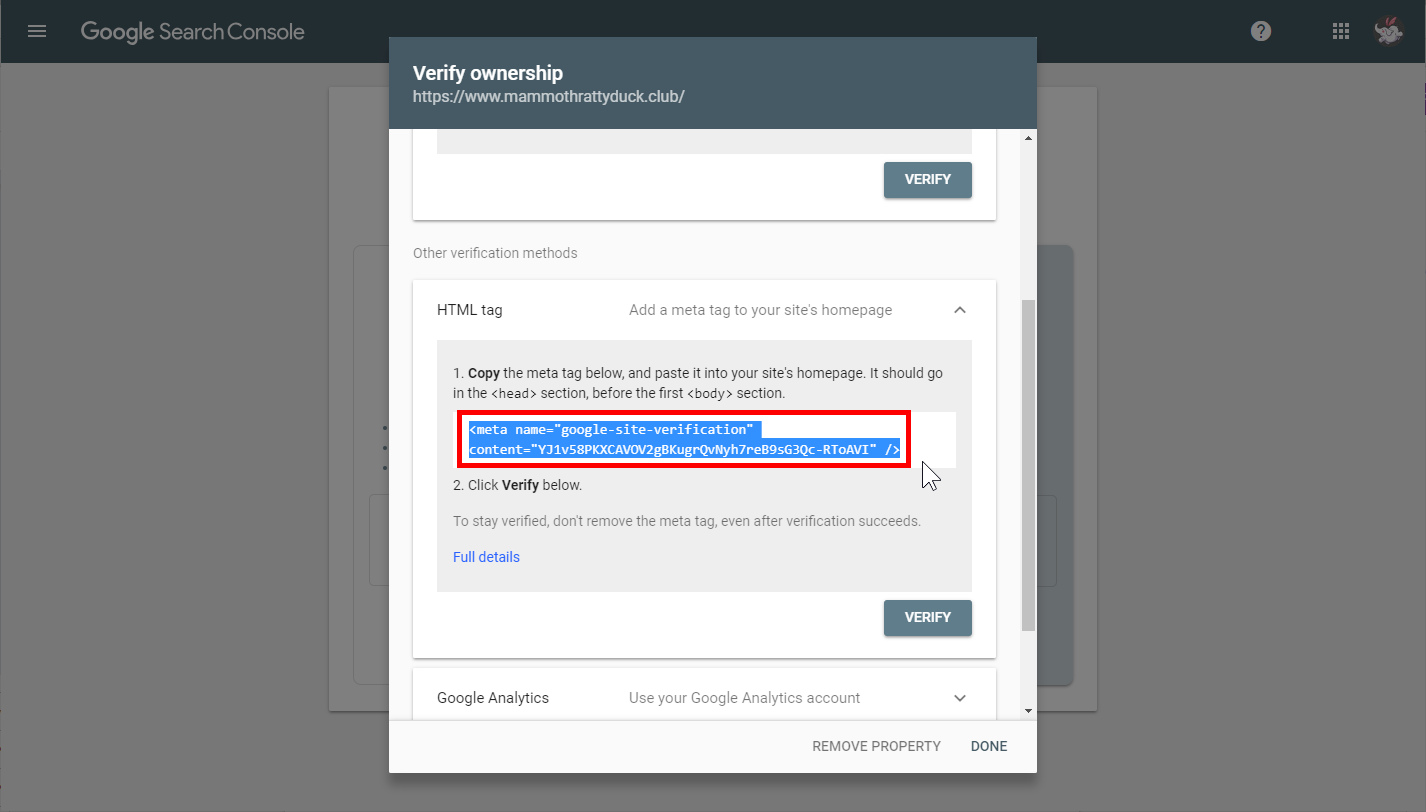
- Now we open the Site Manager for your site. Click on Site Settings.
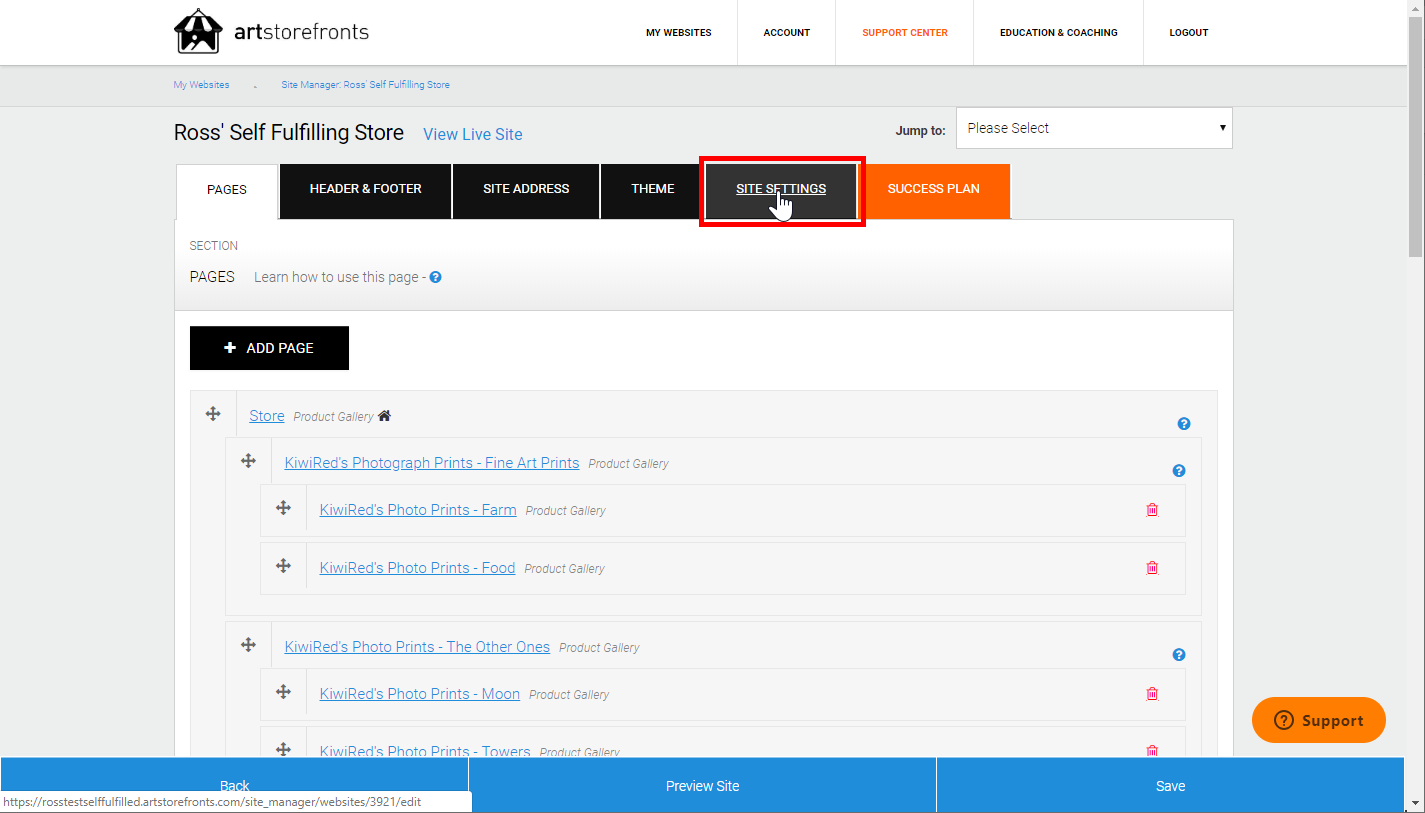
- After that, click on the tab labeled Scripts.
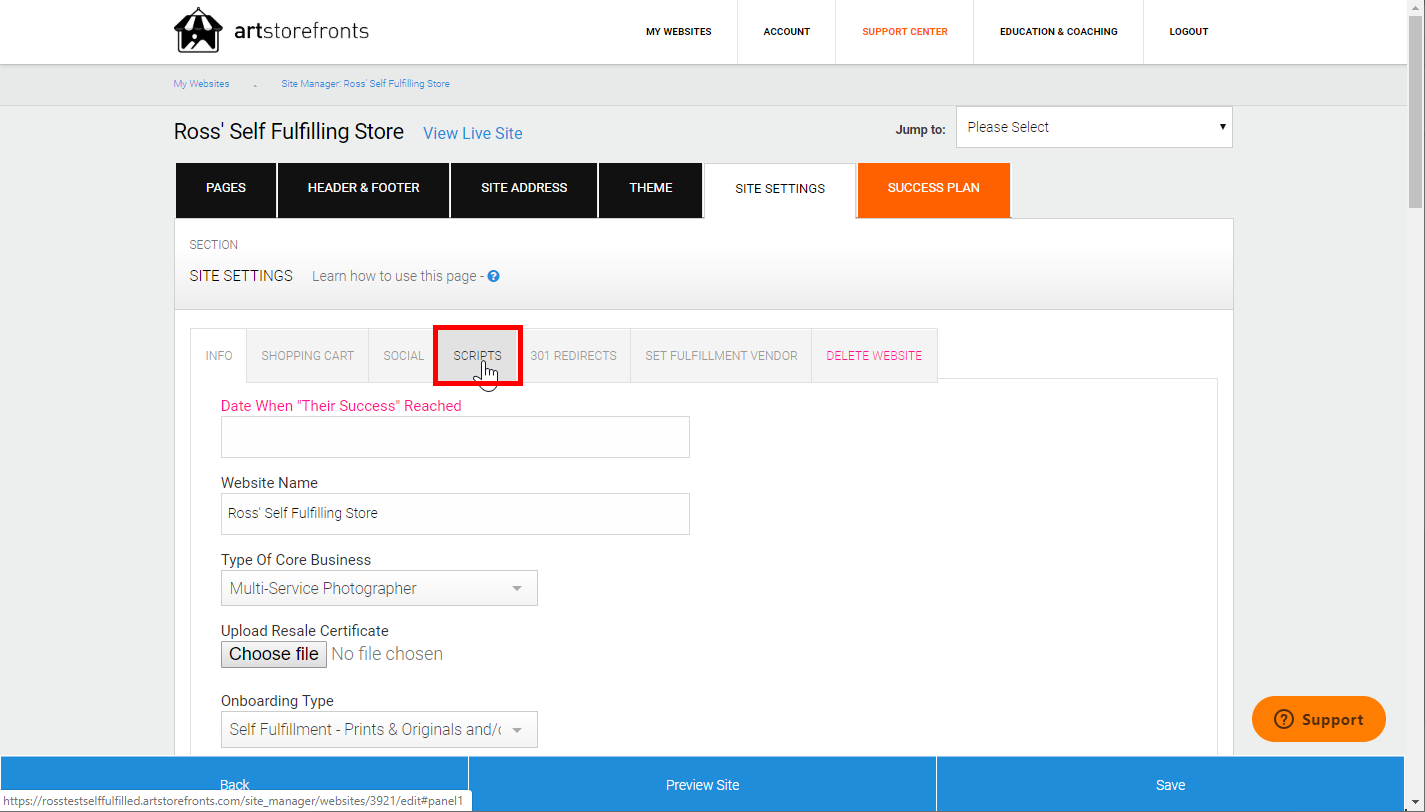
- And now in this window you’ll click at the end of the <Head> section of this page and paste the code from earlier below any other code you have set up. Then click on Save, and switch back to the Search Console.
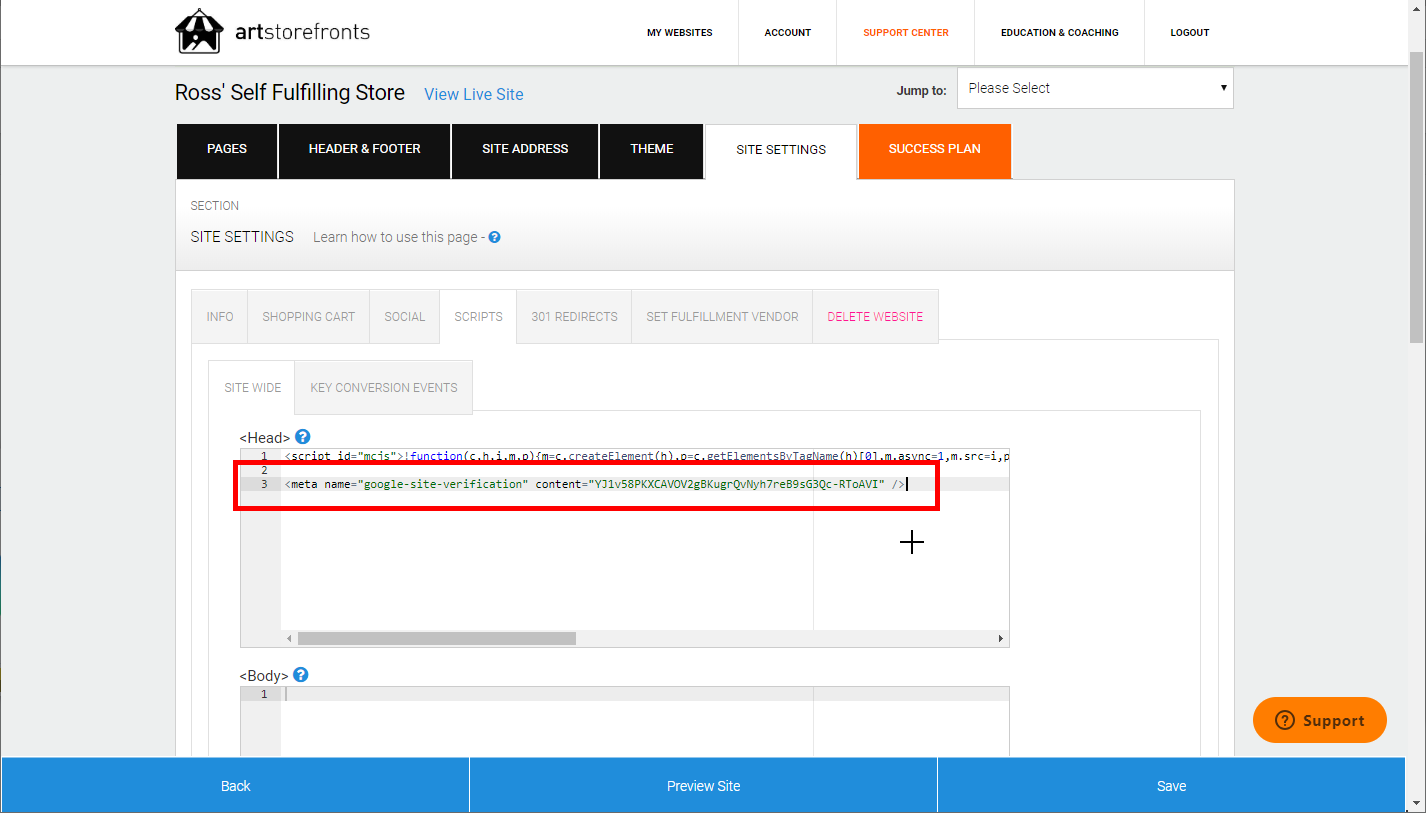
- From here you just need to click on the Verify button, and this will confirm to Google that this is your site, and you will be able to move on to adding your sitemap.
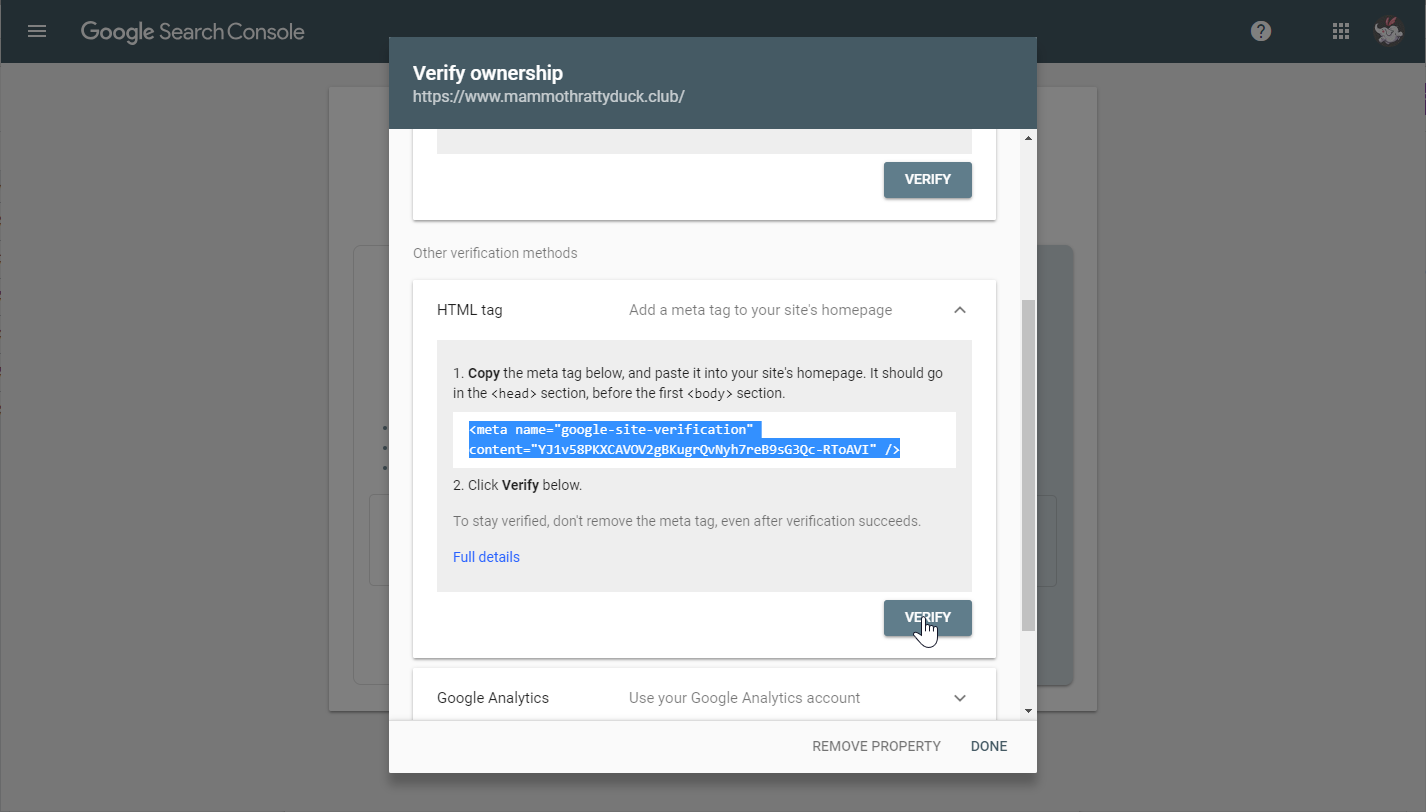
Adding your Sitemap
- Let’s start by clicking on Sitemaps on the left side of the window.
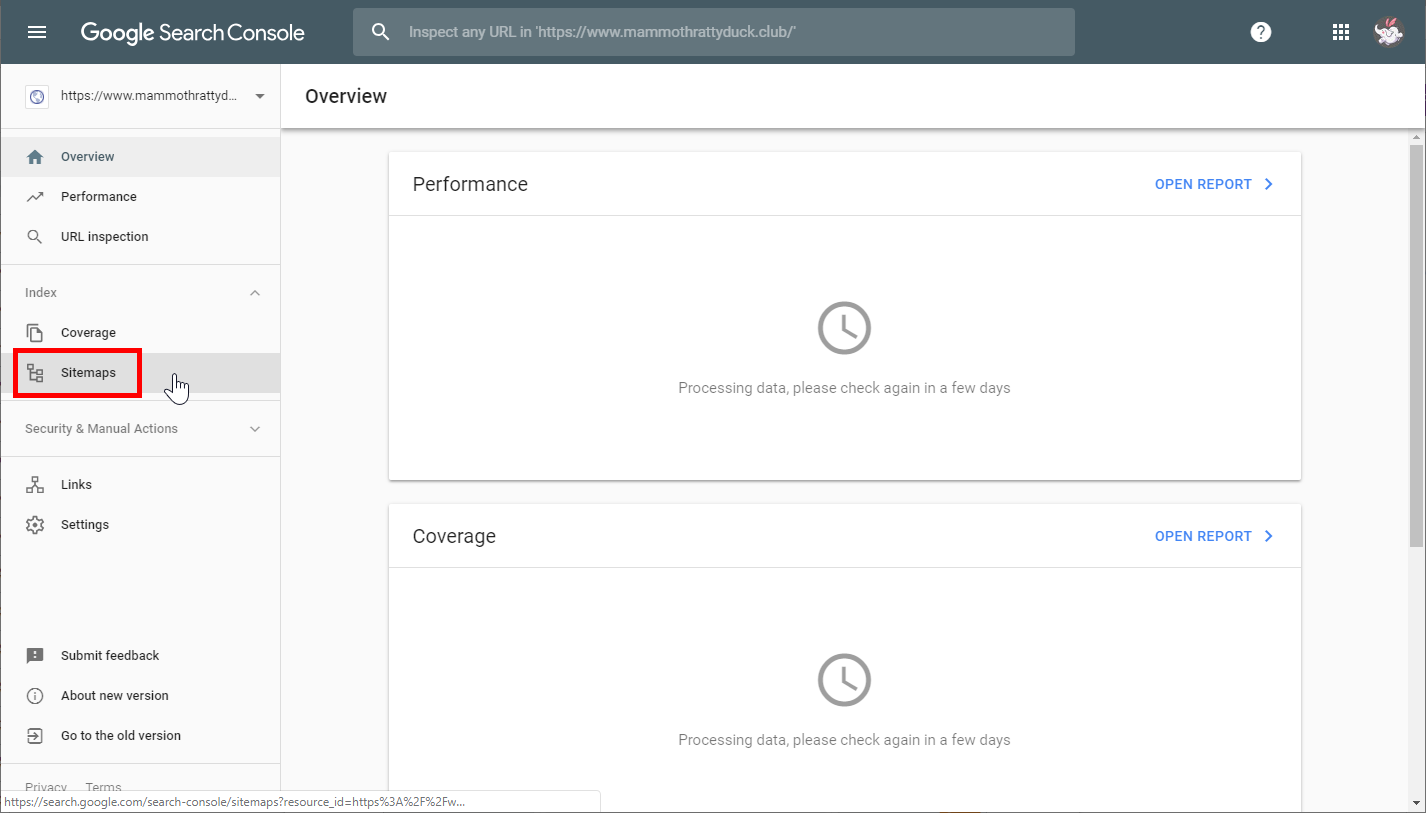
- What we need to enter here is the address on your site where google can find your sitemap.
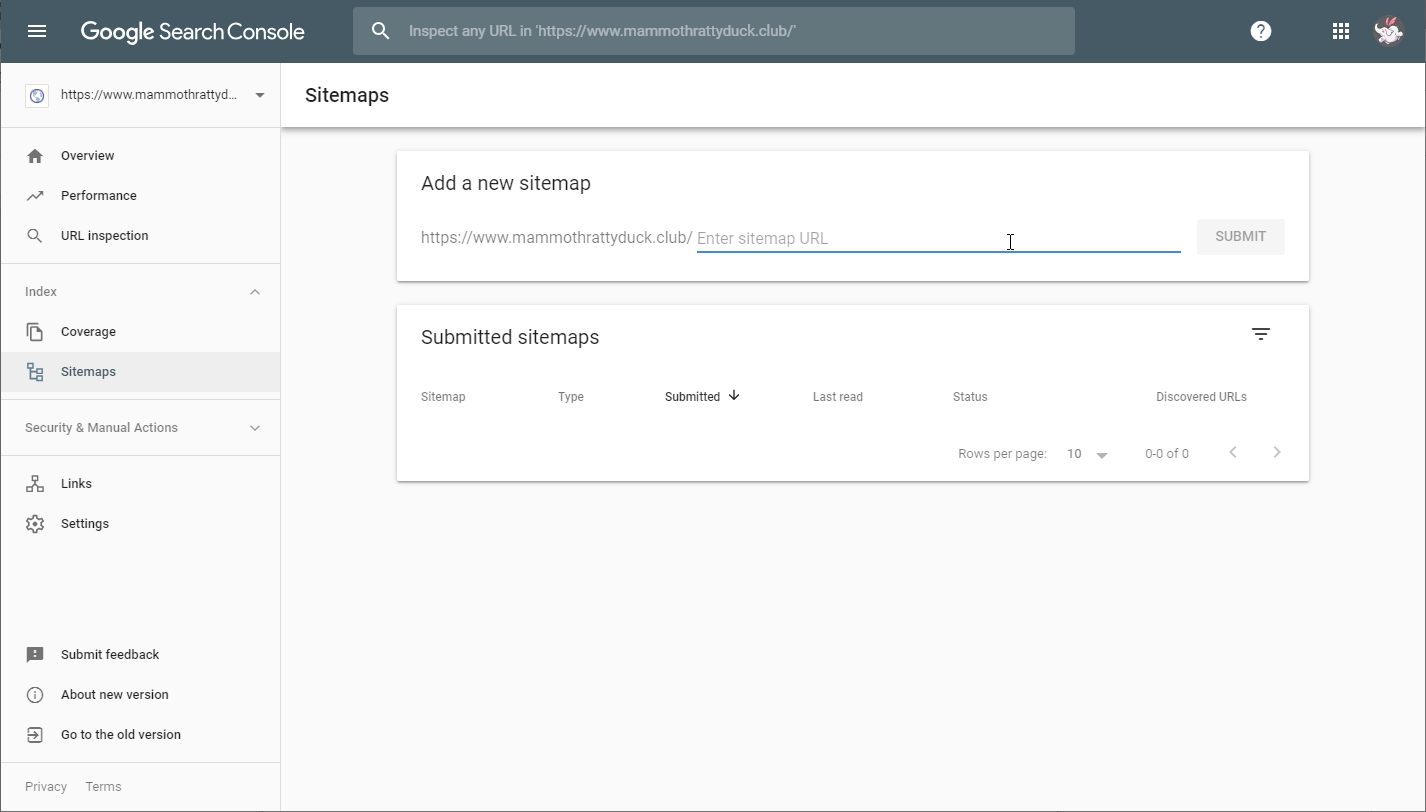
- And to find this, we’re going to go back to the Site Manager, and click on Site Address.
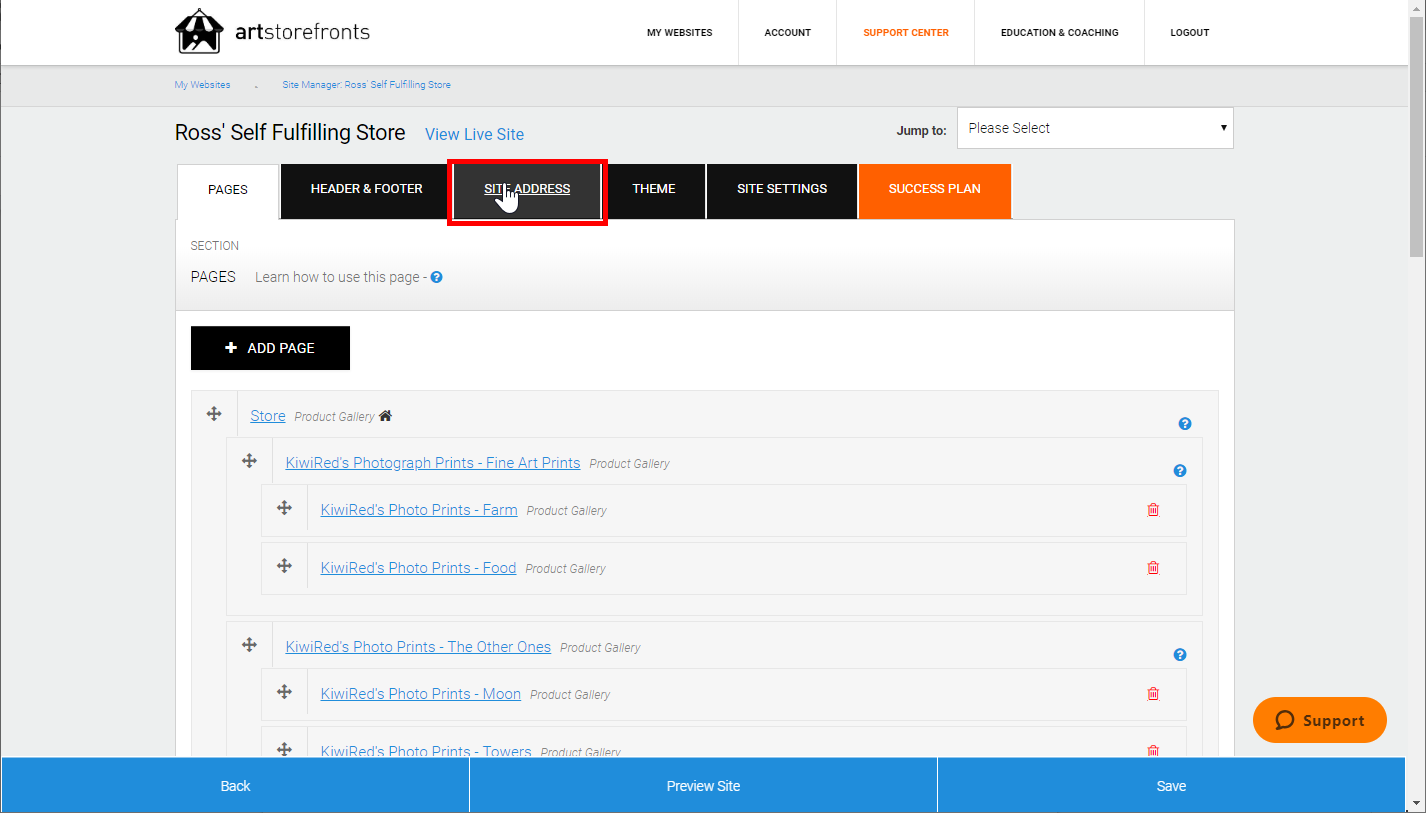
- And what you will need to do here is to highlight and copy the Temporary Site Address. This is the text in the left of the box - in my example here it is rosstestselffulfilled. Your text will be different, to reflect the name of your site.
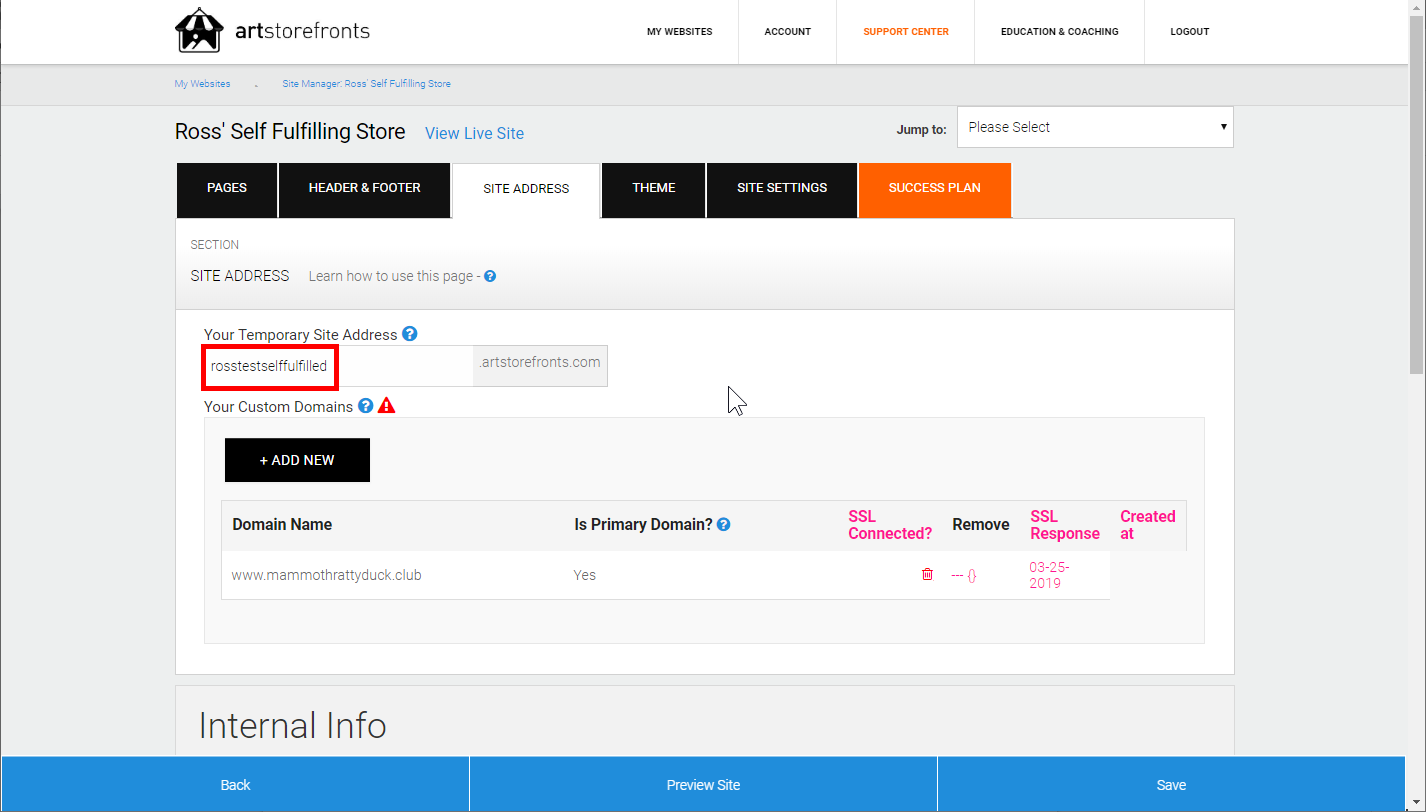
- Now we go back to the Search Console window. Click in the text box next to the domain name, and type sitemaps/ (or copy and paste from this article). This is the first part of the address for the sitemap file.
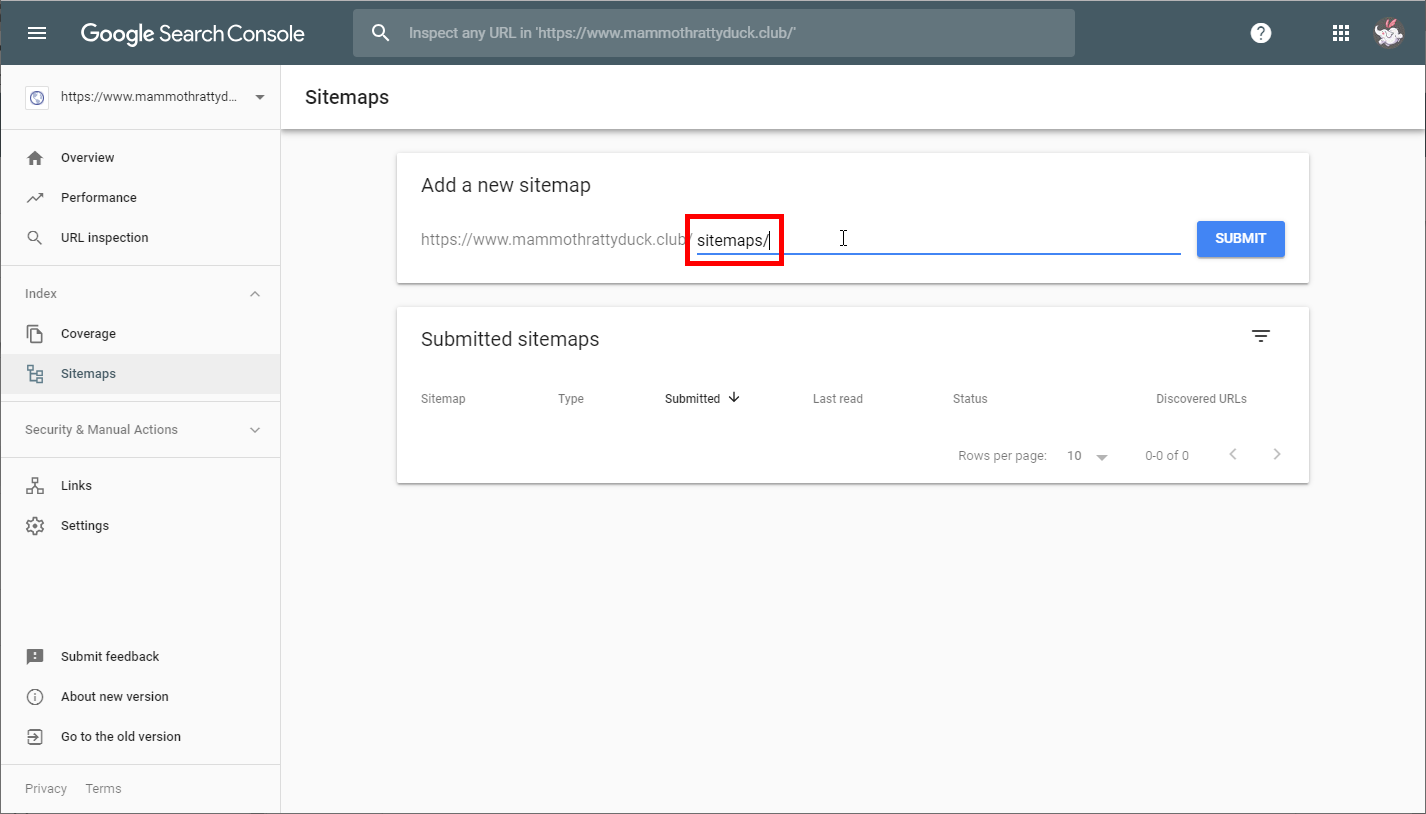
- Now paste in your temporary address from the site manager.
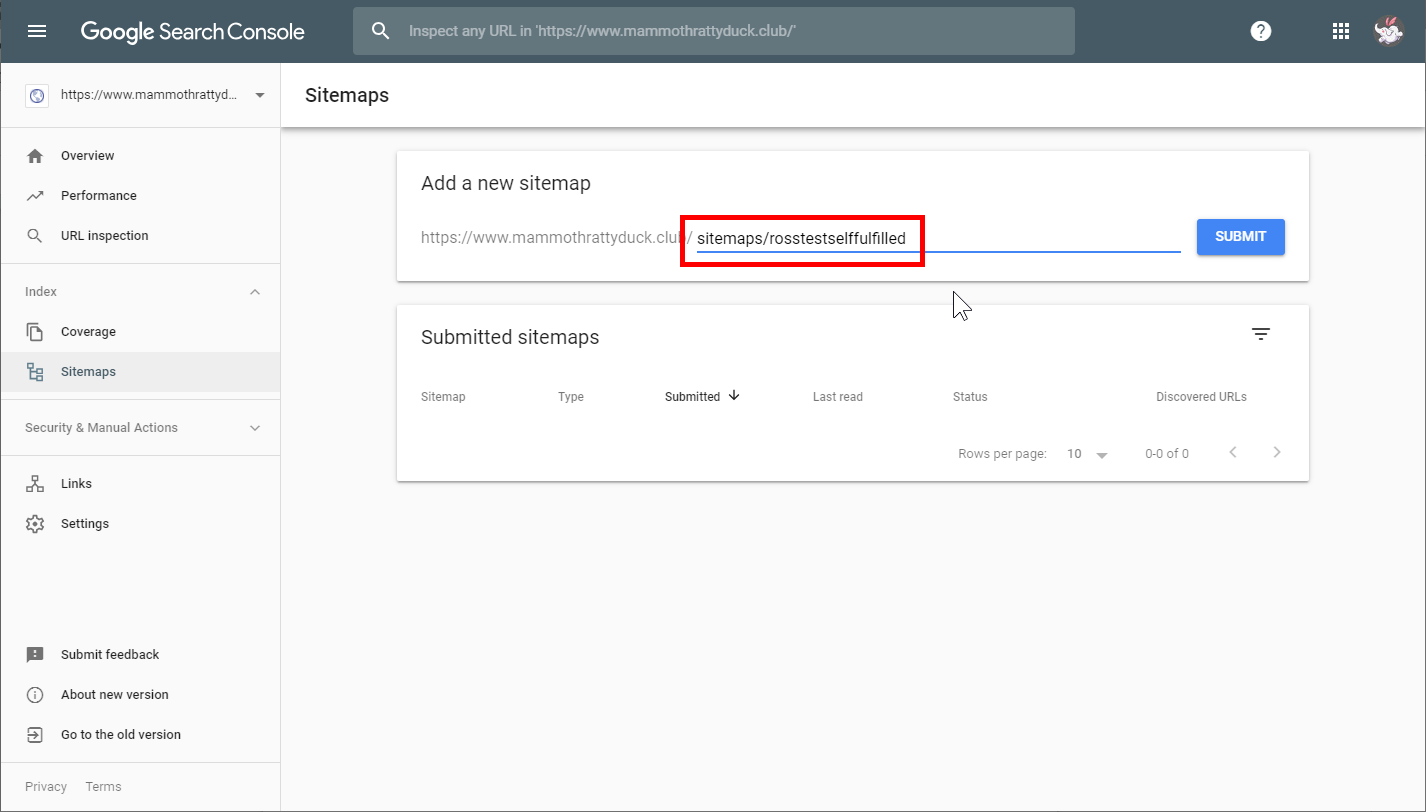
- What you should have now is the complete address from which Google can download the sitemap for your site. Click on the Submit button, and you will be shown a dialogue window confirming that it has read the file.
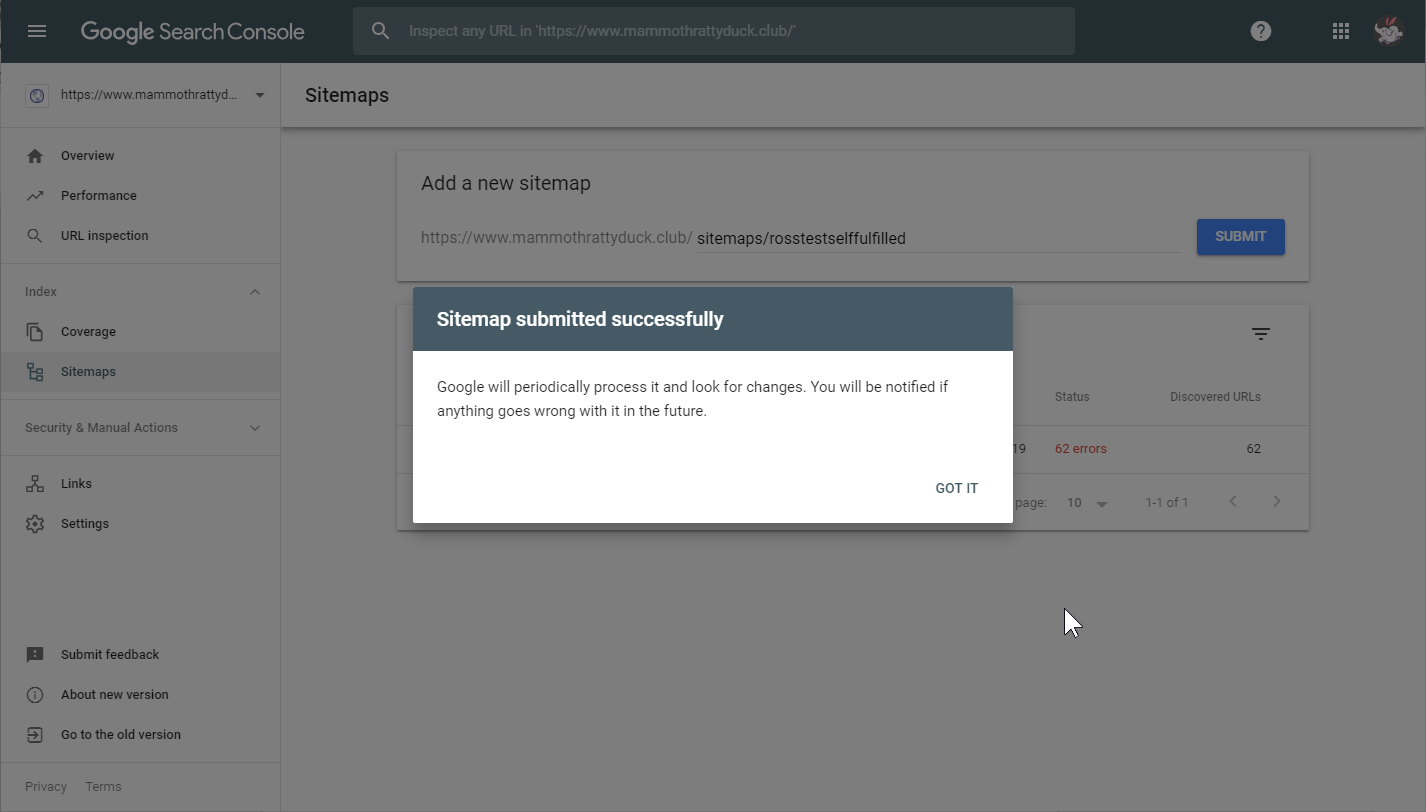
- You will now see your submitted sitemap listed for your site.